HAM Radio CW Keyer - Operations Manual Part 1
Download page
Go to Part 2
Go to Part 3
Ham Radio CW Keyer - is an automatic computer morse code keyer. This program can be used both by aspiring radio amateurs who only learn to work with the morse code and by advanced radio amateurs who participate in contests where time and speed are very important.
The CW Keyer controls the transceiver via the serial port (DTR and RTS lines). It also has support for the CAT interface, which is used to obtain the transceiver’s frequency. At the moment most models of two well-known transceiver manufacturers are supported: YAESU and ICOM.
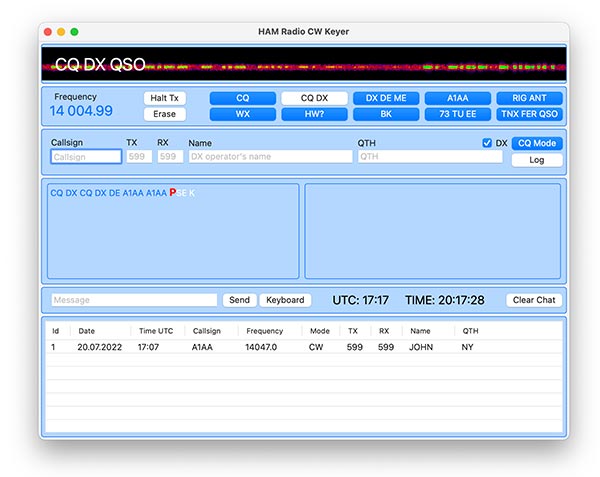
[This application is not a complete amateur radio journal. This is only an automatic key with the ability to log in CW mode. The application has the functionality of importing the log into the .adif format. After that, you can import your log into any full-fledged journals.]
[Using this program in radio sport contests is at your own risk. We strongly recommend that you practice with the program before the start of the contest and go all the way from making a QSO to uploading the log to the contest journal, then calculating the result and uploading it to the .cabrillo format. Otherwise, you will have to edit your log manually.]
1. Application interface
All elements of the interface have a hint, which is available when you hover the mouse pointer over an element lasting more than 1 second
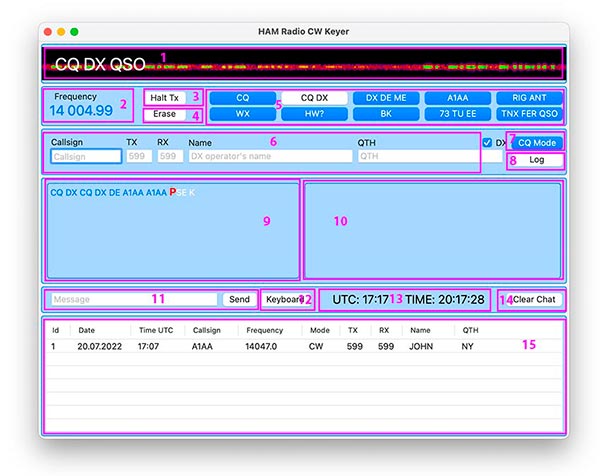
1. Transceiver audio output spectrogram. Helps identify incoming morse dots and dashes.
2. Transceiver operating frequency. The frequency that will be added to the log. If the CAT interface is disabled, the frequency input field is displayed. It is an indicator of successful CAT interface connection.
3. The “Halt Tx” button stops the key transmission.
4. The “Erase” button clears the contents of all fields and returns their value to its original state.
5. Shortcuts whose commands are entered in the application settings. Used to quickly respond to a correspondent. Key settings change depending on whether "Contest mode" is enabled or not. Commands are triggered by pressing the F1-F10 keys.
6. The Callsign, TX, RX, Name, and QTH fields are used to enter correspondent data. The fields are modified depending on whether Contest mode is enabled or not. The QTH and Name fields load data from the earlier QSOs carried out so that, upon repeated QSO with the correspondent, it is possible to greet him by name. When entering the correspondent's call sign, with an active Internet connection, the application receives the call sign information and displays it in the chat window. Thus, you immediately see the available information about the correspondent (country, name, etc.) Ea
2. Menu
1. CW Keyer
2. Journal
3. Contest
4. WPM
5. Morse
2. Preferences
Tab “Transceiver”
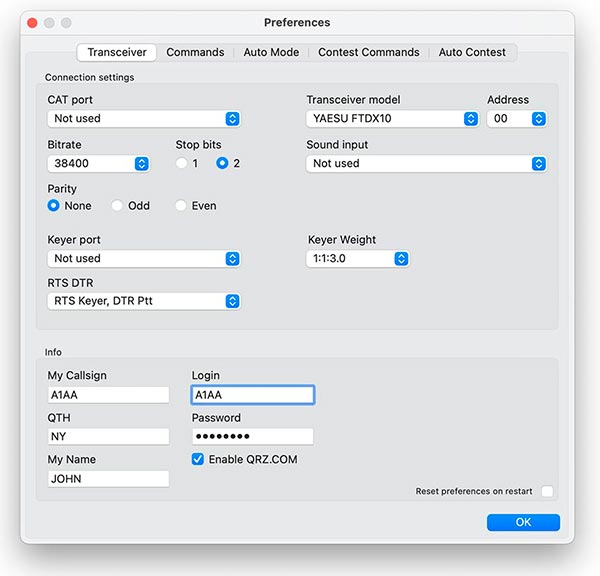
1. CAT port - CAT port interface
2. Bitrate CAT interface
3. Stop bits CAT interface
4. Parity CAT interface
5. Keyer port – Keyer serial port (supported by most modern transceivers and controlled via RTS DTR lines)
6. RTS DTR - Line that controls the transceiver’s key
7. Transceiver’s model
8. Sound input - Spectrogram input.
9. Keyer weight – dit-dash delay weight
10. Your Callsign
11. Your QTH
12. Your name
13. Retrieves data from the QRZ.com site and displays it in the chat when you enter the callsign in the Callsign field
Tab “Commands”
Quick response commands to the correspondent from F1-F10. Content can be customized using macros (see the description of working with macros later in the description). You can also enter the names that will be displayed on the buttons.
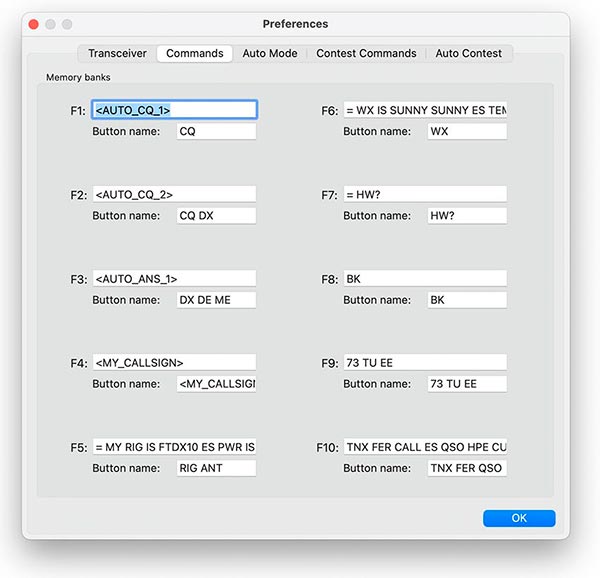
Tab “Contest Commands”
Activated when the contest mode is enabled.
Quick response commands to the correspondent from F1-F10. Content can be customized using macros (see the description of working with macros later in the description). You can also enter the names that will be displayed on the buttons.
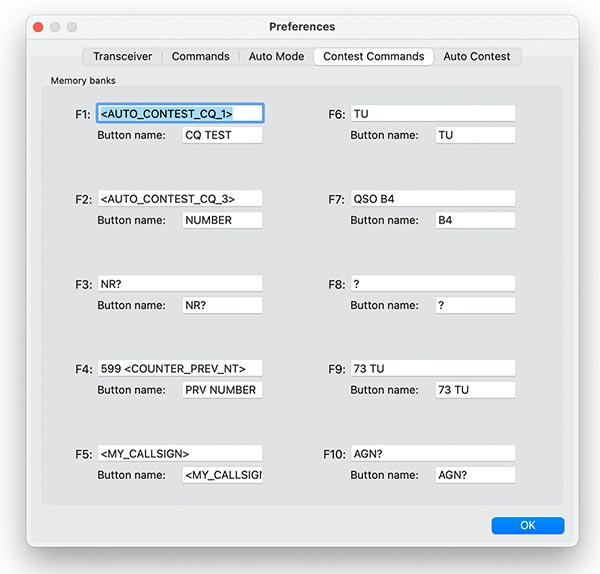
Tab “AUTO mode”
The application allows you to make QSO in automatic mode. In this mode there are two sub-modes "CQ mode" and "ANS mode": CQ mode is when you are transmitting CQ or CQ DX, and ANS mode is when you answer someone's CQ. The program takes the required set of commands from fields of this tab. Detailed operation in these modes is described in the instructions below. Each field has “Macro command”
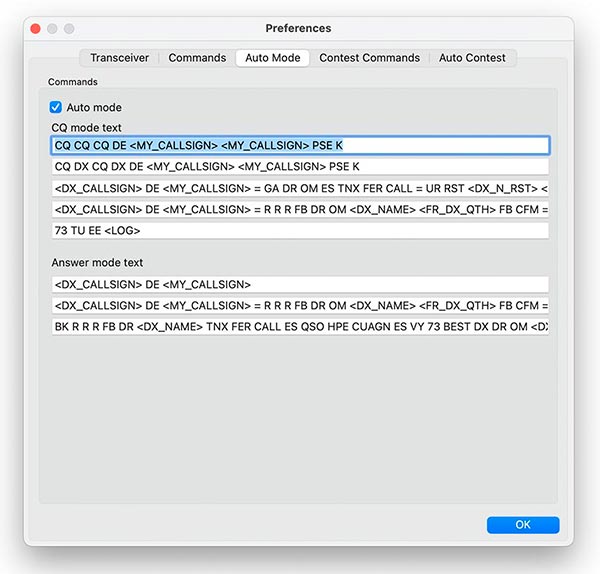
Macros:
<AUTO_CQ_1> - <AUTO_CQ_5>
<AUTO_ANS_1> - <AUTO_ANS_3>
Tab “AUTO Contest mode”
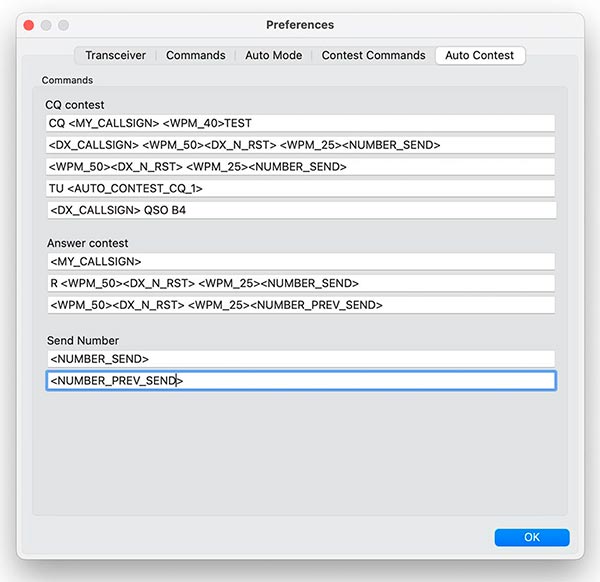
The contents of the fields on this tab are used in contest mode. The program takes the required set of commands from fields of this tab. Detailed operation in these modes is described in the instructions below. Each field has “Macro command”
Macros:
<AUTO_CONTEST_CQ_1> - < AUTO_CONTEST_CQ_5>
<AUTO_CONTEST_ANS_1> - <AUTO_CONTEST_ANS_3>
<NUMBER_SEND>
<NUMBER_PREV_SEND>
4. Macros
Quick commands and automatic mode tabs can contain macros that allow you to set the desired value to the desired place. For example, imagine that your callsign is A1AA and if you add a line to the quick response command:
CQ CQ CQ DE PSE K then on F1 key pressed you’ll get: CQ CQ CQ DE A1AA PSE K
If you take <AUTO_CQ_1> macros, then you’ll get content of first field of “AUTO mode” tab
Available macros:
Tab “Auto Mode”
<AUTO_CQ_1>
<AUTO_CQ_2>
<AUTO_CQ_3>
<AUTO_CQ_4>
<AUTO_CQ_5>
<AUTO_ANS_1>
<AUTO_ANS_2>
<AUTO_ANS_3>
Tab “Auto Contest”
<AUTO_CONTEST_CQ_1>
<AUTO_CONTEST_CQ_2>
<AUTO_CONTEST_CQ_3>
<AUTO_CONTEST_CQ_4>
<AUTO_CONTEST_CQ_5>
<AUTO_CONTEST_ANS_1>
<AUTO_CONTEST_ANS_2>
<AUTO_CONTEST_ANS_3>
<NUMBER_SEND>
<NUMBER_PREV_SEND>
Other macroses:
<MY_CALLSIGN> - my callsign
<DX_CALLSIGN> - dx callsign
<DX_RST> - TX rst 599
<DX_N_RST> - TX rst 5NN
<MY_RST> - RX rst 599
<MY_N_RST> - RX rst 5NN
<DX_NAME> - field DX Operator’s name
<MY_QTH> - my QTH
<DX_QTH> - field DX QTH
<FR_DX_QTH> - FR DX Operator’s name
<COUNTER> - contest counter 019
<COUNTER_N> - contest counter 01N
<COUNTER_T> - contest counter T19
<COUNTER_A> - contest counter 0A9
<COUNTER_AN> - contest counter 0AN
<COUNTER_AT> - contest counter TA9
<COUNTER_NT> - contest counter T1N
<COUNTER_ANT> - contest counter TAN
<COUNTER_PREV> - previous value of contest counter
<COUNTER_PREV_N>
<COUNTER_PREV_T>
<COUNTER_PREV_A>
<COUNTER_PREV_AN>
<COUNTER_PREV_AT>
<COUNTER_PREV_NT>
<COUNTER_PREV_ANT>
<LOG> add QSO to journal
<WPM_5> - <WPM_50> changing keyer’s transmitting speed
Go to Part 2
Go to Part 3
The CW Keyer controls the transceiver via the serial port (DTR and RTS lines). It also has support for the CAT interface, which is used to obtain the transceiver’s frequency. At the moment most models of two well-known transceiver manufacturers are supported: YAESU and ICOM.
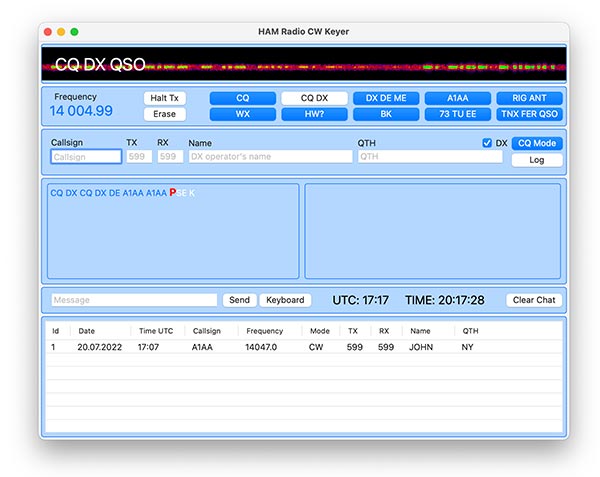
[This application is not a complete amateur radio journal. This is only an automatic key with the ability to log in CW mode. The application has the functionality of importing the log into the .adif format. After that, you can import your log into any full-fledged journals.]
[Using this program in radio sport contests is at your own risk. We strongly recommend that you practice with the program before the start of the contest and go all the way from making a QSO to uploading the log to the contest journal, then calculating the result and uploading it to the .cabrillo format. Otherwise, you will have to edit your log manually.]
1. Application interface
All elements of the interface have a hint, which is available when you hover the mouse pointer over an element lasting more than 1 second
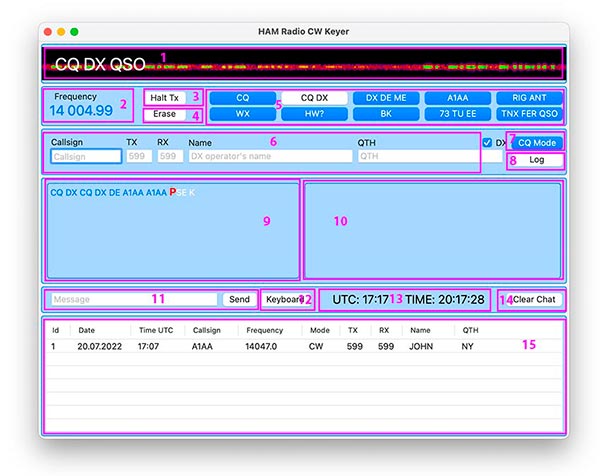
1. Transceiver audio output spectrogram. Helps identify incoming morse dots and dashes.
2. Transceiver operating frequency. The frequency that will be added to the log. If the CAT interface is disabled, the frequency input field is displayed. It is an indicator of successful CAT interface connection.
3. The “Halt Tx” button stops the key transmission.
4. The “Erase” button clears the contents of all fields and returns their value to its original state.
5. Shortcuts whose commands are entered in the application settings. Used to quickly respond to a correspondent. Key settings change depending on whether "Contest mode" is enabled or not. Commands are triggered by pressing the F1-F10 keys.
6. The Callsign, TX, RX, Name, and QTH fields are used to enter correspondent data. The fields are modified depending on whether Contest mode is enabled or not. The QTH and Name fields load data from the earlier QSOs carried out so that, upon repeated QSO with the correspondent, it is possible to greet him by name. When entering the correspondent's call sign, with an active Internet connection, the application receives the call sign information and displays it in the chat window. Thus, you immediately see the available information about the correspondent (country, name, etc.) Ea
2. Menu
1. CW Keyer
• Preferences…
2. Journal
• New Journal
In contest mode changes to New contest journal
• Open Journal
In contest mode changes to Open contest journal
• Export All as ADIF…
Changes to Export selected as ADIF…
3. Contest
• Enable contest mode
4. WPM
• WPM 5-50 – Changes wpm speed
5. Morse
• Alphabet – Morse alphabet
• Q-Codes - Database with quick q-code searches used in different areas
2. Preferences
Tab “Transceiver”
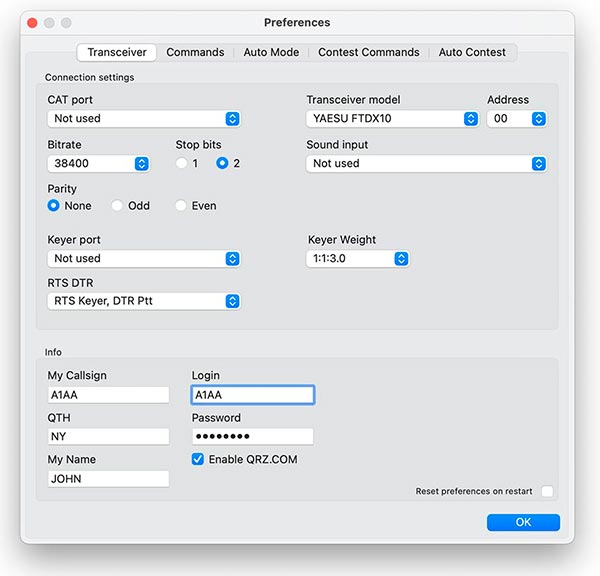
1. CAT port - CAT port interface
2. Bitrate CAT interface
3. Stop bits CAT interface
4. Parity CAT interface
5. Keyer port – Keyer serial port (supported by most modern transceivers and controlled via RTS DTR lines)
6. RTS DTR - Line that controls the transceiver’s key
7. Transceiver’s model
8. Sound input - Spectrogram input.
9. Keyer weight – dit-dash delay weight
10. Your Callsign
11. Your QTH
12. Your name
13. Retrieves data from the QRZ.com site and displays it in the chat when you enter the callsign in the Callsign field
Tab “Commands”
Quick response commands to the correspondent from F1-F10. Content can be customized using macros (see the description of working with macros later in the description). You can also enter the names that will be displayed on the buttons.
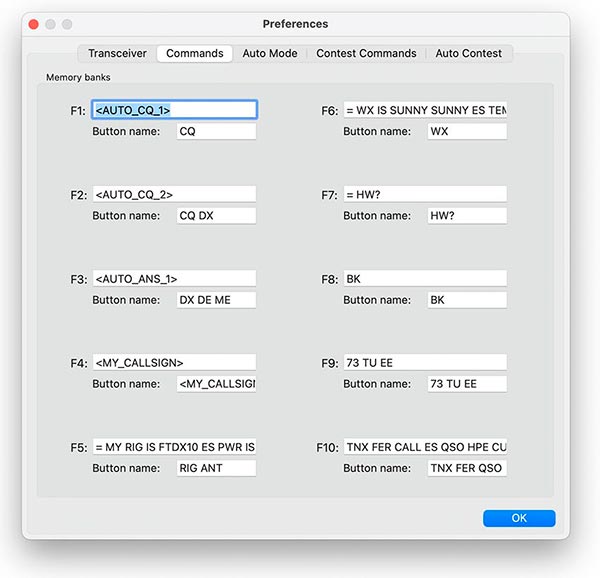
Tab “Contest Commands”
Activated when the contest mode is enabled.
Quick response commands to the correspondent from F1-F10. Content can be customized using macros (see the description of working with macros later in the description). You can also enter the names that will be displayed on the buttons.
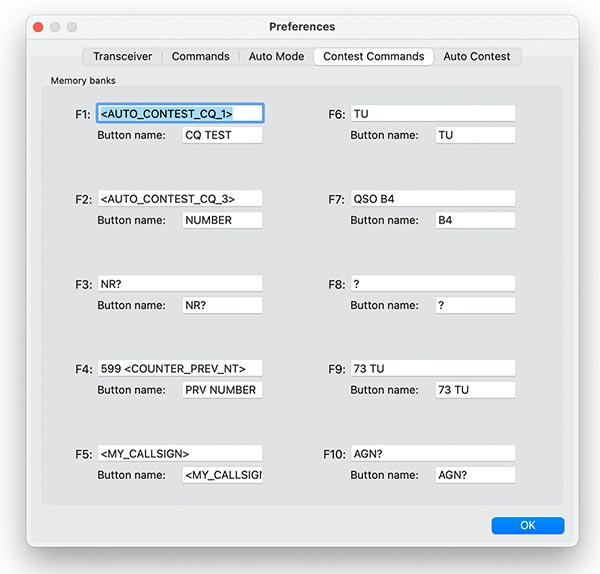
Tab “AUTO mode”
The application allows you to make QSO in automatic mode. In this mode there are two sub-modes "CQ mode" and "ANS mode": CQ mode is when you are transmitting CQ or CQ DX, and ANS mode is when you answer someone's CQ. The program takes the required set of commands from fields of this tab. Detailed operation in these modes is described in the instructions below. Each field has “Macro command”
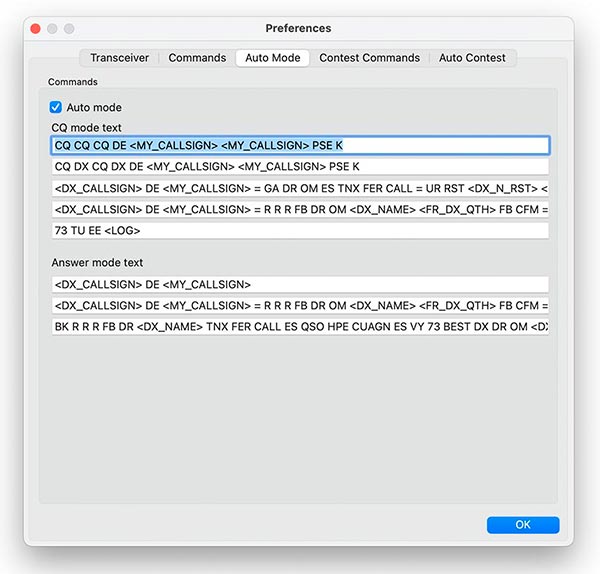
Macros:
<AUTO_CQ_1> - <AUTO_CQ_5>
<AUTO_ANS_1> - <AUTO_ANS_3>
Tab “AUTO Contest mode”
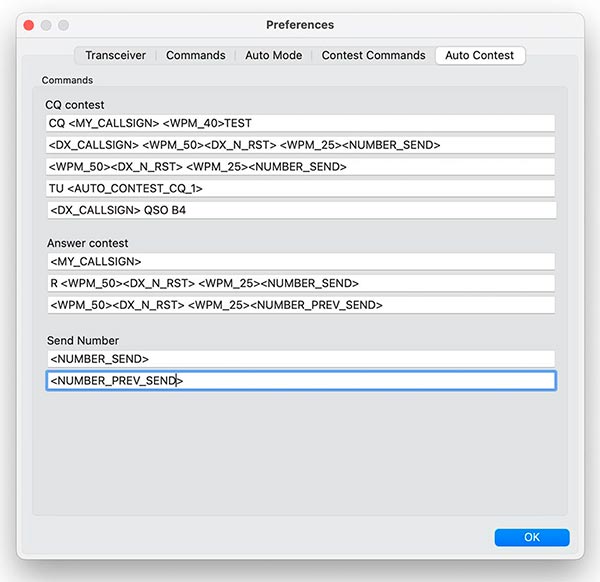
The contents of the fields on this tab are used in contest mode. The program takes the required set of commands from fields of this tab. Detailed operation in these modes is described in the instructions below. Each field has “Macro command”
Macros:
<AUTO_CONTEST_CQ_1> - < AUTO_CONTEST_CQ_5>
<AUTO_CONTEST_ANS_1> - <AUTO_CONTEST_ANS_3>
<NUMBER_SEND>
<NUMBER_PREV_SEND>
4. Macros
Quick commands and automatic mode tabs can contain macros that allow you to set the desired value to the desired place. For example, imagine that your callsign is A1AA and if you add a line to the quick response command:
CQ CQ CQ DE
If you take <AUTO_CQ_1> macros, then you’ll get content of first field of “AUTO mode” tab
Available macros:
Tab “Auto Mode”
<AUTO_CQ_1>
<AUTO_CQ_2>
<AUTO_CQ_3>
<AUTO_CQ_4>
<AUTO_CQ_5>
<AUTO_ANS_1>
<AUTO_ANS_2>
<AUTO_ANS_3>
Tab “Auto Contest”
<AUTO_CONTEST_CQ_1>
<AUTO_CONTEST_CQ_2>
<AUTO_CONTEST_CQ_3>
<AUTO_CONTEST_CQ_4>
<AUTO_CONTEST_CQ_5>
<AUTO_CONTEST_ANS_1>
<AUTO_CONTEST_ANS_2>
<AUTO_CONTEST_ANS_3>
<NUMBER_SEND>
<NUMBER_PREV_SEND>
Other macroses:
<MY_CALLSIGN> - my callsign
<DX_CALLSIGN> - dx callsign
<DX_RST> - TX rst 599
<DX_N_RST> - TX rst 5NN
<MY_RST> - RX rst 599
<MY_N_RST> - RX rst 5NN
<DX_NAME> - field DX Operator’s name
<MY_QTH> - my QTH
<DX_QTH> - field DX QTH
<FR_DX_QTH> - FR DX Operator’s name
<COUNTER> - contest counter 019
<COUNTER_N> - contest counter 01N
<COUNTER_T> - contest counter T19
<COUNTER_A> - contest counter 0A9
<COUNTER_AN> - contest counter 0AN
<COUNTER_AT> - contest counter TA9
<COUNTER_NT> - contest counter T1N
<COUNTER_ANT> - contest counter TAN
<COUNTER_PREV> - previous value of contest counter
<COUNTER_PREV_N>
<COUNTER_PREV_T>
<COUNTER_PREV_A>
<COUNTER_PREV_AN>
<COUNTER_PREV_AT>
<COUNTER_PREV_NT>
<COUNTER_PREV_ANT>
<LOG> add QSO to journal
<WPM_5> - <WPM_50> changing keyer’s transmitting speed
Go to Part 2
Go to Part 3